Controlling your cloud expenditure is part of cloud governance, and you need tools to properly see the breakdown of the costs and track them. Azure Cost Management is the go-to tool for performing your billing administrative tasks and for monitoring costs. Opening Cost Management in the Azure portal will show some charts that explain your cloud spending, as shown in Figure 2.4.
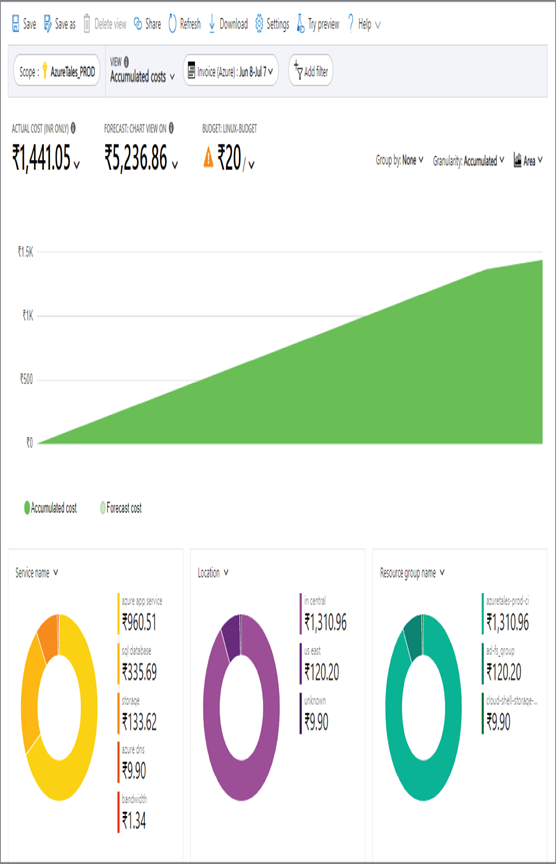
FIGURE 2.4 Azure Cost Management views
Additionally, Azure Cost Management provides the following features:
- Users can create budgets, and alerts can be triggered if the threshold is crossed.
- Usage reports can be exported to a storage account for auditing purposes based on a schedule.
- You can forecast future costs using predictive analytics.
- You can ingest your AWS costs and analyze them on Azure.
- Azure Cost Management can be integrated with Azure Advisor.
- You can track Azure reservation usage and calculate potential savings.
- You can track Azure Hybrid Benefit discounts.
- Azure Cost Management has richer APIs that can be integrated with third-party tools for visualization.
- Azure Cost Management has a Power BI connector for the easy export of data to Power BI dashboards (supported for EA/MCA customers only).
Administrators can leverage all the aforementioned features to improve the cost monitoring and cost optimization. Now, we will discuss some features that you can use to plan and control your cloud expenditure.
Plan and Control Expenses
If you navigate to Cost Management + Billing ➢ Cost Management in the Azure portal, you will see the tools that are required for planning and controlling your expenses. We are primarily focusing on the highlighted tools shown in Figure 2.5.
Let’s take a closer look at each of these tools.
Cost Analysis This blade can be used for viewing and analyzing your cloud spending. There are different views (built-in views and custom views can be created), filters, and grouping options available in Cost Analysis that can be leveraged by administrators to perform a deep analysis of the cost. You can also decide the granularity and the timeframe for analysis. Timeframe options include monthly, quarterly, yearly, or even custom for customization. Figure 2.4 shows what the Cost Analysis blade looks like. You can export your Azure usage data to a storage account based on a schedule. These CSV files can be leveraged by third-party analytics and visualization tools for creating dashboards.
Cost Alerts You can configure alerts that will notify administrators if the cost crosses the set threshold.
Budgets Every project has budget constraints, and the Budgets feature in Cost Management will help organizations to meet this financial accountability. You can set up thresholds and trigger alerts using action groups when the usage exceeds a certain percentage of the budget set. You can also integrate budgets with automation workflows to shut down VMs automatically when the spending exceeds a certain limit.
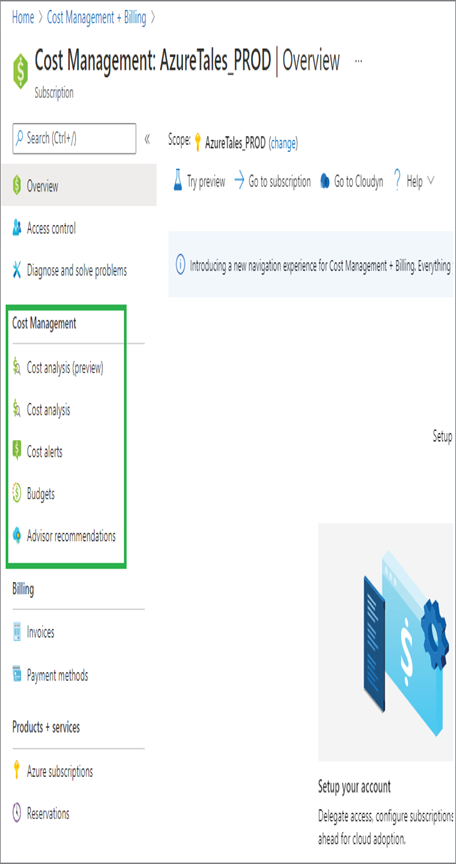
FIGURE 2.5 Azure Cost Management highlighting tools
Advisor Recommendations These recommendations are generated from Azure Advisor based on your usage. Azure Advisor uses machine learning on your usage to generate these recommendations. These recommendations include reservation purchases and downsizing underutilized VMs. You can directly remediate these issues and make your cloud more cost-effective.
Incorporating these tools in your environment can improve the cost planning and optimization.
