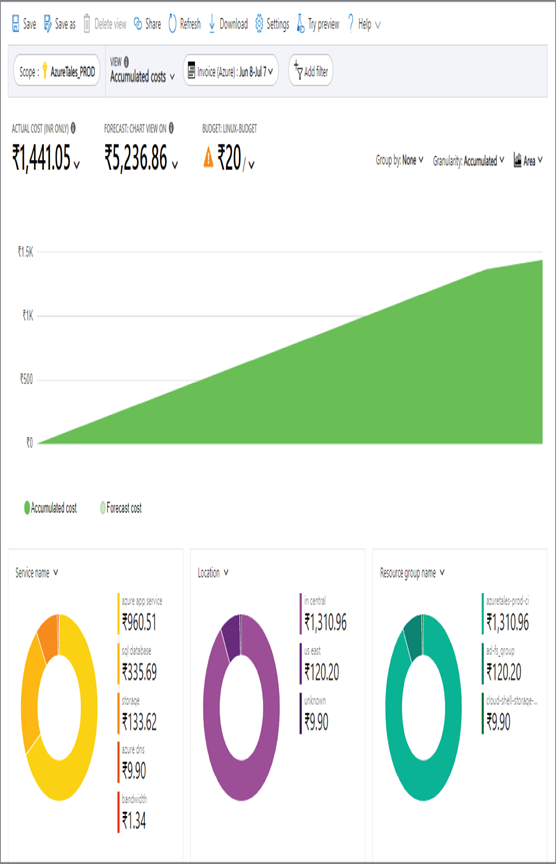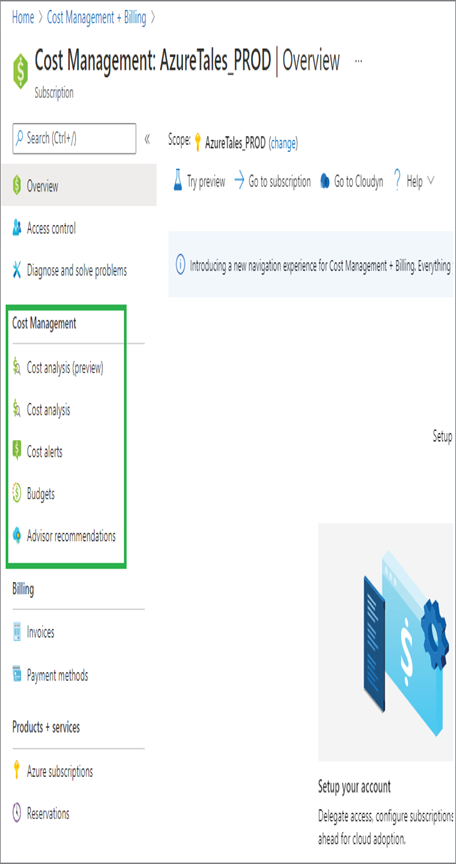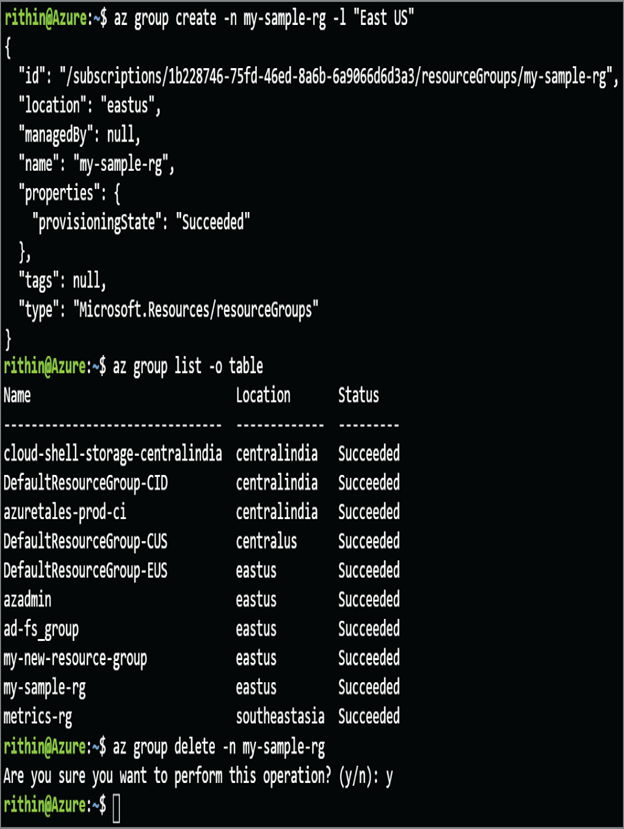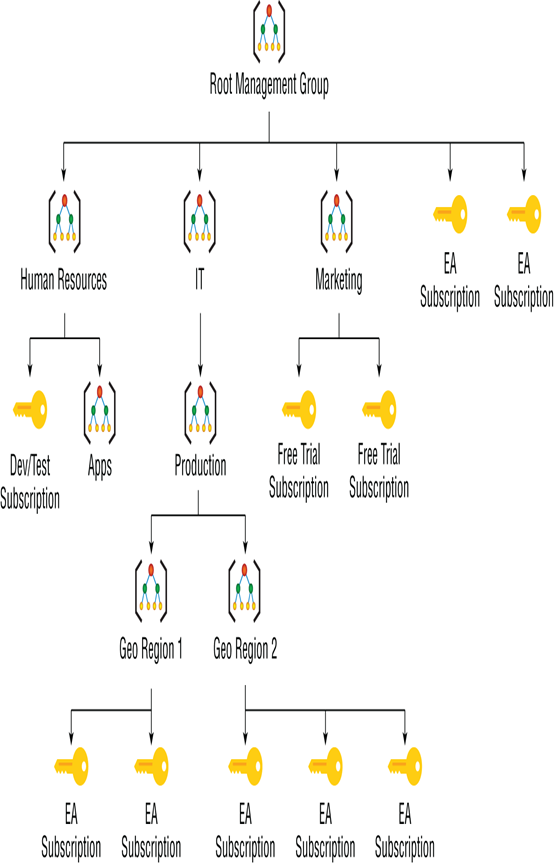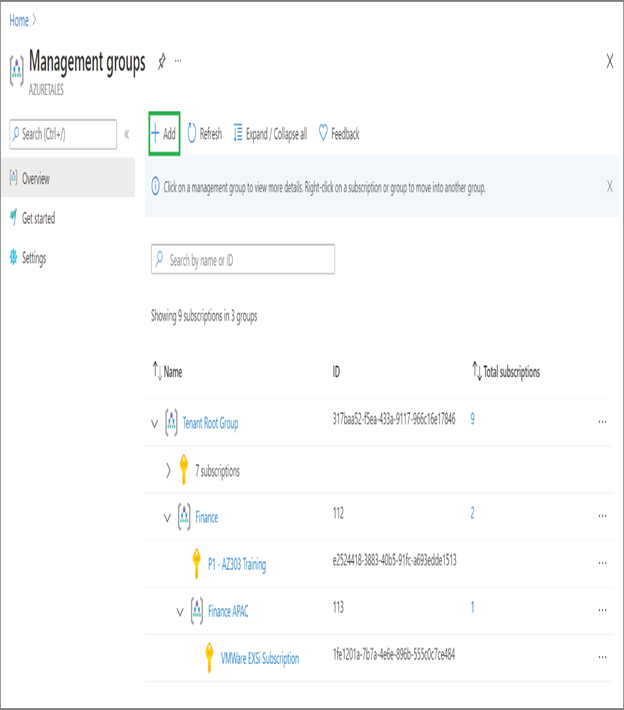All offers provided by Azure are meant for unique needs and requirements. For people who want to test the services there is a Free Trial, for students there is Azure for Students, and finally for enterprise deployments we have different paid subscription offers like EA, Pay As You Go, etc., which provide service level agreements (SLAs). The most commonly used subscription types are these:
- Free subscription
- Pay-As-You-Go
- Enterprise Agreement
- Azure for Students
Azure Free Subscription You can get a $200 credit to spend on any Azure service for the first 30 days. You have to upgrade your Free Trial if you exhaust your credits or when you complete the trial period (whichever happens first). Along with the credit, you will get selected popular Azure services free for the first 12 months and 25+ services always free. However, this benefit will be applied only if you upgrade to a paid subscription. Signing up for a Free Trial will require a credit card; this is only for the verification purposes, and you will not be charged unless you upgrade to the paid subscription.
Azure Pay-As-You-Go Subscription Once you upgrade your Free Trial subscription, your subscription will be converted to a Pay-As-You-Go (PAYG) subscription. In PAYG, you will be receiving invoices monthly based on your consumption. However, this will not be from the first to the last of the month; the billing cycle is dependent on what date you started the PAYG usage. PAYG is ideal for individuals to small businesses; even some large organizations use PAYG. However, there are no discounts applied like with EAs.
Azure Enterprise Agreement Customers can buy cloud services and software licenses under one single agreement. These customers are also eligible for discounts on services, licenses, and software assurance. The targeted audience for this is enterprise organizations. Customers need to pay the cost upfront to Microsoft as a monetary commitment, and the consumption will be deducted from this prepayment.
Azure for Students As the name suggests, this subscription is ideal for students who want test or develop solutions in Azure for learning purposes. Students will receive $100 as a credit that is valid for 12 months. Along with the credit, there will be free services that users can leverage. Students need to verify their student status using a university email address to activate this subscription. Also, Azure for Students doesn’t require a credit card.
So far, you have seen the different offer types that are available in Azure and how customers can choose one that suits their needs. You have also seen how usage is computed in each offer; now you will see how you can leverage Azure Cost Management in monitoring and optimizing cloud expenditure.